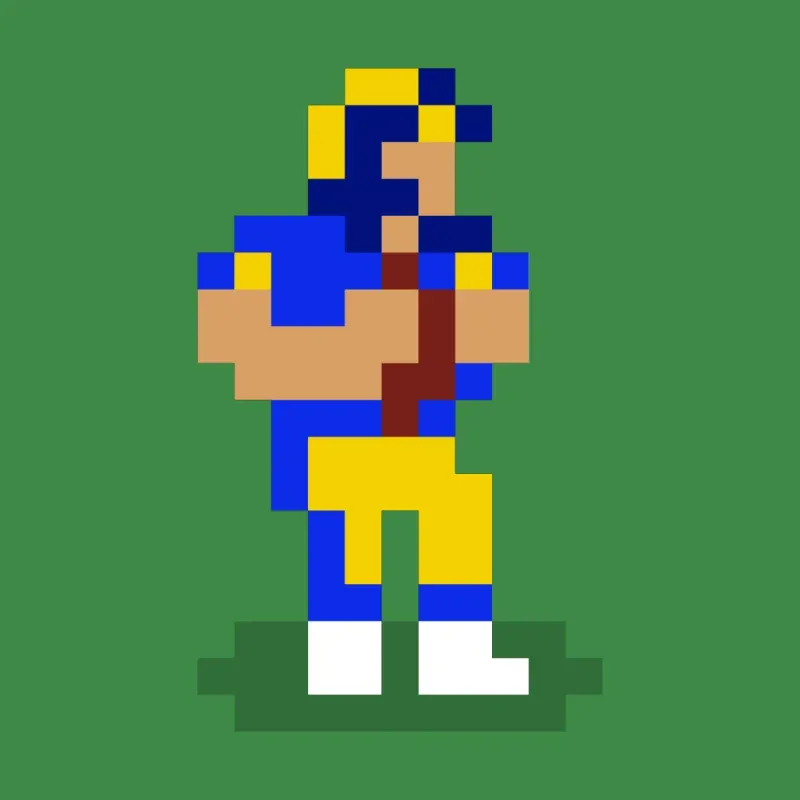🏈 Retro Bowl PC Save Editor – How to Customize Your Team, Roster & More
Retro Bowl is a brilliant blend of nostalgia and sports simulation. But if you’re playing it on your PC (browser version), you can take the experience even further by using a save editor to modify team names, players, stats, credits, and more.
This guide will show you exactly how to edit your Retro Bowl save file on PC step-by-step — no tools, downloads, or risky files needed.
✅ What Is the Retro Bowl Save Editor?
The save editor refers to manually accessing and editing the game’s save data stored in your browser’s local storage. This gives you full control over your:
- Coaching credits
- Player names & stats
- Team records & wins
- Morale, condition, and salaries
- Rosters, uniforms, and more
🖥️ How to Access Retro Bowl Save Data on PC
⚠️ This only works for the web version of Retro Bowl (e.g. Poki, Kongregate, or the official site).
🔧 Step-by-Step Guide:
🔹 Step 1: Open Retro Bowl in Your Browser
Go to where you normally play Retro Bowl in your browser.
🔹 Step 2: Open Developer Tools
Press F12 on your keyboard (or right-click → Inspect Element). Then go to the “Application” tab.
🔹 Step 3: Find Local Storage
In the left sidebar, expand Local Storage, then click on the website URL (e.g., https://poki.com).
🔹 Step 4: Locate the Save Key
Find the key labeled something like:
retroBowlSaveSlot0
This is your main save file. If you’ve saved in multiple slots, you might also see:
retroBowlSaveSlot1
retroBowlSaveSlot2
🔹 Step 5: Copy the Value
The value will look like a long string of letters and numbers — it’s Base64-encoded. Copy it
🔁 How to Edit the Save File
🧩 Step 6: Decode the Base64 String
Go to a Base64 decoder website like:
https://www.base64decode.org
- Paste the string into the box
- Click “Decode”
- You’ll get a large block of JSON text — this is your save data in readable form
✍️ Step 7: Edit the Data
Now you can:
- Change player names
- Boost player stats (speed, throwing, catching, etc.)
- Add coaching credits
- Adjust team names
- Modify season records
"credits": 250,
"teamName": "Dream Team",
"players": [
{
"name": "Tom Brady",
"speed": 9,
"throwing": 10,
"stamina": 10
}
]
🧠 Pro tip: Don’t break the formatting! Stick with numeric values and strings — no commas at the end of the last item in a list.
🔁 Step 8: Re-encode the JSON
Once done, go to:
https://www.base64encode.org
- Paste your modified JSON
- Click “Encode”
- Copy the new Base64 string
💾 Step 9: Replace the Old Save
Back in your browser’s Local Storage (Developer Tools → Application), double-click on the original retroBowlSaveSlot0 value and paste in the new string.
Then just refresh the game page — and voilà! Your changes are live.
🛑 Safety & Backup Tips
- ✅ ALWAYS copy and save your original Base64 string somewhere first
- 🚫 Don’t edit save data mid-game (only from the main menu)
- 🔐 Never share your save string publicly — it can contain your game history
🔄 What Can You Change with the Save Editor?
| Feature | Editable? |
|---|---|
| Player names | ✅ Yes |
| Player stats | ✅ Yes |
| Coaching credits | ✅ Yes |
| Team name/logo | ✅ Yes |
| Team record/history | ✅ Yes |
| Morale & stamina | ✅ Yes |
| Draft classes | ❌ Not directly |
🎯 Final Thoughts
Using the Retro Bowl PC save editor is a fun and safe way to get more out of the game. Whether you’re recreating your favorite NFL team, building an all-star roster, or giving yourself a well-earned boost, this method offers full flexibility — no external tools required.
Now you can build your dream team, rewrite your football history, or just experiment for fun.